Twitch Speedrunning Timer Download
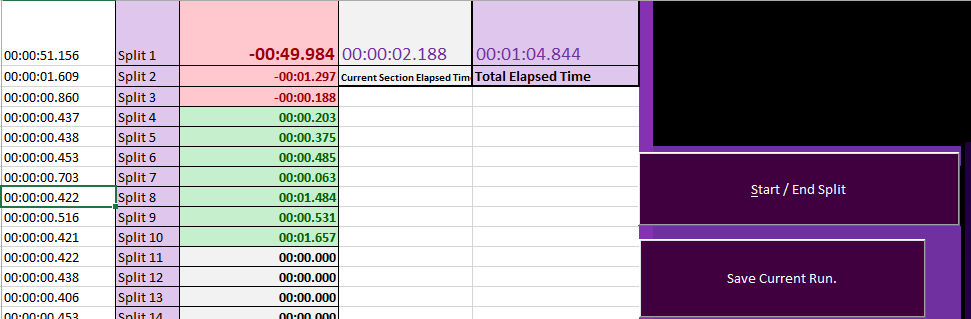
The below video shows the custom Twitch speedrunning timer program that I built in Excel. It records all your runs. Download my speedrun timer program for free. You can save thousands of runs in Excel so that they can easily be filtered. After saving a few runs, you can click calculate PB. Calculate PB will organize all the runs that you did by their best times in a format so that when you start running again, it will be compared to your best PB split time. If you start the run with your PB's already lined up, then the program will compare the run to your PB from the get-go. If you want a copy of this program (I'm willing to customize it however you want), leave a comment below or comment on my youtube video. The below workbook currently supports 25 splits for PB tracking.
Gif of Speedrun Timer:
5 Easy Steps to Install the Twitch Speedrun Excel Program. Wait a second after pressing "Quit Timer Program" each time.
1. Download the Excel Workbook: Twitch Speedrun Timer_Final
1. maybe download it here: Twitch Speedrun Timer_Final
1.1. Click Enable. Click End. This just happens because I set the workbook date format to 1904 format instead of 1900 format so that the timers can show as negative.

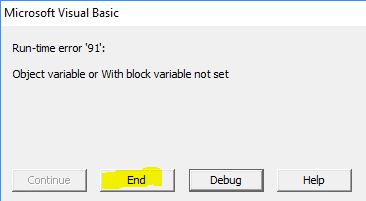
2. Enable the Developer tab on Excel.
Enable Developer tab in Excel 2007/2010. File –> Options –> (On the Popular tab, check "Show Developer tab in the Ribbon." (Pictured below:)
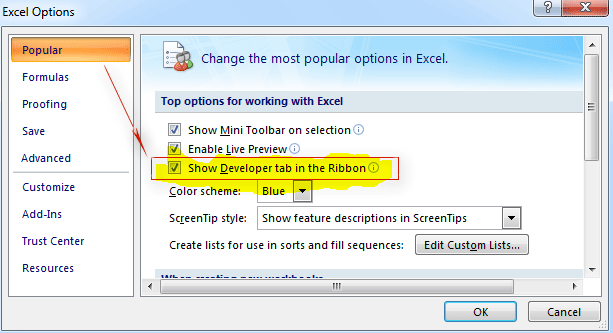
Enable Developer tab in Excel 2013. File —> Options –> Customize Ribbon –> Check next to Developer for Main tabs. (Pictured below:)
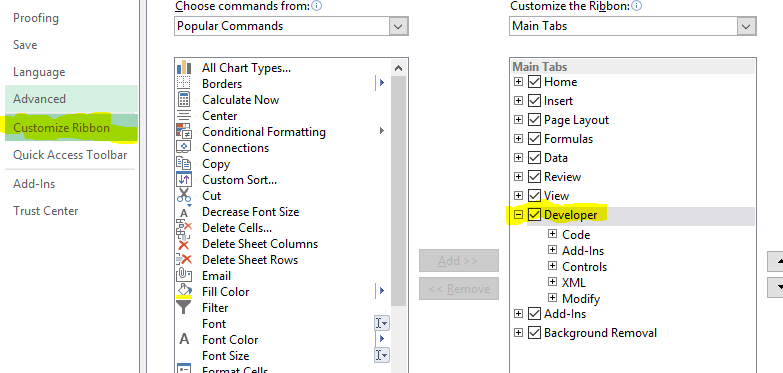
3. On the Developer tab in the Ribbon, select View Code (pictured below:)

4. Under Tools at the top, click References (Pictured Below:)
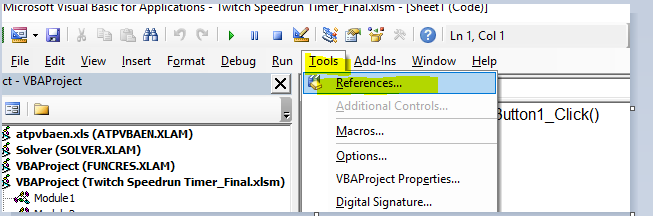
5. Under References, scroll down to Microsoft Visual Basic for Applications Extensibiliy 5.3 (The list in in alphabetical order). Check it off. (Pictured below):
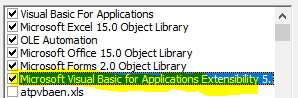
Program Walkthrough

1. "Start / End Split" Button: Click here to start a split. Click here to start a new split. (Also could press ALT+S as a shortcut).
2. "Save Current Run" Button: Saves the current line-up of splits for the run. This button also creates a new worksheet and puts all the splits from this run as its own sheet. This button also puts all the current run's splits on the PB worksheet. Every single run you save will go on the PB worksheet. When you Quit/Calculate PB, then the program will pull your best split times from all saved runs.
3. "RESET Timer on this page": This resets the speedrun timer and clears the page in the event that you want to start over and don't like a run.
4. "Quit Program" Button: Stops Timer. Wait 3 seconds after pressing. Press this before pressing Calculate PB button.
5. "Calculate PB for every Split from every Run" Button: Calculates the PB time for every single split across all Saved Runs. It puts it on the PB tab. (This button must be clicked ONLY after clicking the about "Quit Program button/waiting 3 seconds). Now when you start running again, Column E will be relative to your PBs in every Saved Run split. When you click Calculate PB with your PBs already there, it will overwrite each split PB you pasted there with all the newly "Saved Run" PBs (Please note: IF THE SAVED RUN PB IS BETTER THAN THE CURRENT PB, then it will overwrite it. Otherwise, the program will keep your pre-existing PB.)
Page Description
C1 = Split 1 time. C2 = Split 2 time. Etc.
D1 = Split 1. D2 = Split 2. Etc.
E1 = Split Time relative to PB. (Negatives are slower; positives are faster). E2. Split 2 time relative to PB. Etc.
F1. Current Split Elapsed Time (Updates every second).
G1. Current Run Elapsed Time (Total Time updates every second.)
 VBA Tutorial Code
VBA Tutorial Code




