Adobe PDF Text Grabber Excel
In this article, I will walk through how to grab text from Adobe PDFs with Excel VBA. It's a simple process of using the mouse clicks, clipboard, and copy and paste to pull information from the PDF into Microsoft Excel.
Code:
Private Declare PtrSafe Sub mouse_event Lib "user32" (ByVal dwflags As Long, ByVal dx As Long, ByVal dy As Long, ByVal cButtons As Long, ByVal dwextrainfo As LongPtr)
Private Declare PtrSafe Function GetCursorPos Lib "user32" (lpPoint As POINTAPI) As Long
Private Declare PtrSafe Function SetCursorPos Lib "user32" (ByVal X As Long, ByVal Y As Long) As Long
Private Declare PtrSafe Function GetAsyncKeyState Lib "user32" _
(ByVal vKey As Long) As Integer
Private Const VK_LBUTTON = &H1
Private Const VK_F9 = &H78
Private Const keyeventf_keyup = 2
Public Declare PtrSafe Sub keybd_event Lib "user32" (ByVal BYK As Byte, ByVal bscan As Byte, dwflags As Long, ByVal dwextrainfo As Long)
Const MOUSEEVENTF_LEFTDOWN = &H2
Const MOUSEEVENTF_LEFTUP = &H4
Const MOUSEEVENTF_MIDDLEDOWN = &H20
Const MOUSEEVENTF_MIDDLEUP = &H40
Const MOUSEEVENTF_MOVE = &H1
Const MOUSEEVENTF_ABSOLUTE = &H8000
Const MOUSEEVENTF_RIGHTDOWN = &H8
Const MOUSEEVENTF_RIGHTUP = &H10
Private Type POINTAPI
X As Long
Y As Long
End Type
Public Declare PtrSafe Sub Sleep Lib "kernel32" (ByVal dwMilliseconds As Long)
Public Declare PtrSafe Function OpenClipboard Lib "user32" (ByVal hwnd As Long) As Long
Public Declare PtrSafe Function EmptyClipboard Lib "user32" () As Long
Public Declare PtrSafe Function CloseClipboard Lib "user32" () As Long
Sub Form_KeyDown()
Dim Point As POINTAPI
Dim Text As String
Dim X As Long, Y As Long
Dim DataObj As MSForms.DataObject
Call ClearClipboard
Dim numberholder As Double
numberholder = Range("E1").Value
line9:
Application.Wait (Now + TimeValue("00:00:02"))
AppActivate Application.Caption
DoEvents
answer = MsgBox("Do you want to record another mouse position to left click?", vbYesNo)
If answer = 6 Then
numberholder = numberholder + 1
Do Until GetAsyncKeyState(VK_F9)
'exit when F9 key is pressed
DoEvents
If (GetAsyncKeyState(VK_LBUTTON) < 0) Then
GetCursorPos Point
X = Point.X
Y = Point.Y
Range("F" & numberholder).Value = X
Range("G" & numberholder).Value = Y
Range("E1").Value = Range("E1").Value + 1
keybd_event VK_LBUTTON, 1, keyeventf_keyup, 0
Beep
GoTo line9:
End If
Loop
Else
GoTo line10:
End If
line10:
numberholder = 1
secondloop = 2
Do Until numberholder > Range("E1").Value
X = Range("F" & numberholder).Value
Y = Range("G" & numberholder).Value
SetCursorPos X, Y
mouse_event MOUSEEVENTF_LEFTDOWN, 0&, 0&, 0&, 0&
mouse_event MOUSEEVENTF_LEFTUP, 0&, 0&, 0&, 0&
mouse_event MOUSEEVENTF_LEFTDOWN, 0&, 0&, 0&, 0&
mouse_event MOUSEEVENTF_LEFTUP, 0&, 0&, 0&, 0&
Application.SendKeys ("^c"), True
Sleep 100
Application.SendKeys ("{NUMLOCK}")
Set DataObj = New MSForms.DataObject
DataObj.GetFromClipboard
strpaste = DataObj.GetText(1)
Range("H" & numberholder).Value = strpaste
numberholder = numberholder + 1
Sleep 100
line11:
Loop
End Sub
Public Function ClearClipboard()
OpenClipboard (0&)
EmptyClipboard
CloseClipboard
End Function
Quick recap of the code:
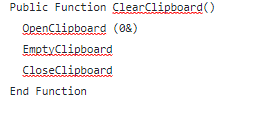
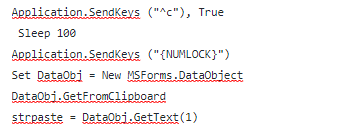
 VBA Tutorial Code
VBA Tutorial Code




